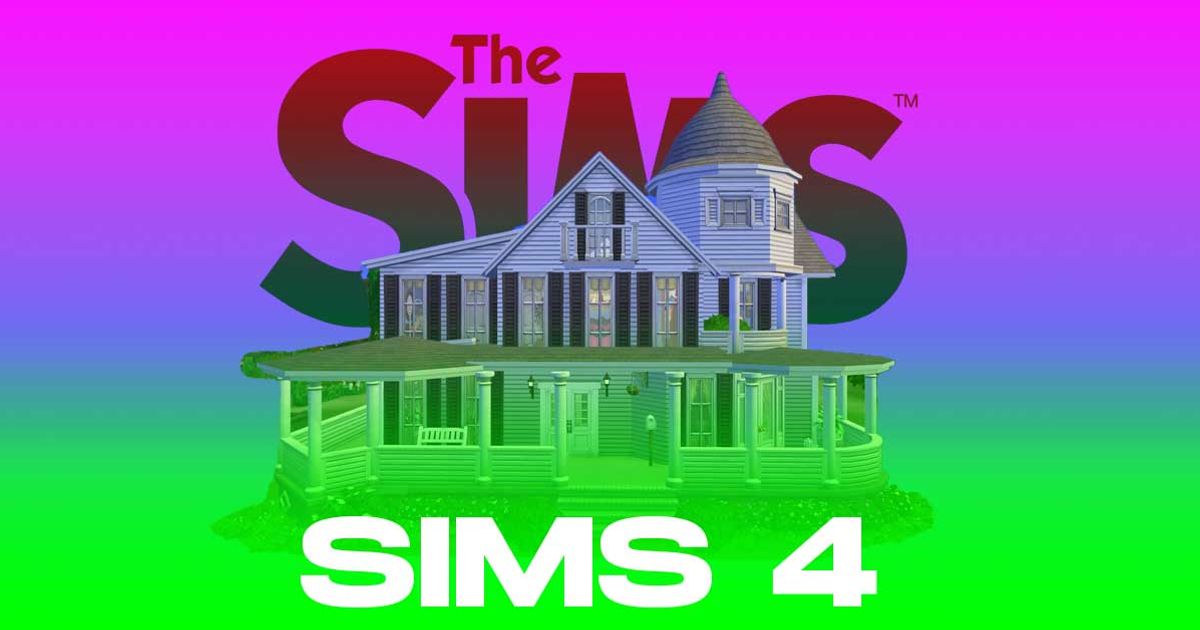The foundation of any life in The Sims 4 is to have a home to enjoy everything that life brings their way.
It is one of the first things many players embark upon first when playing The Sims 4.
However, starting a new house can be overwhelming and it takes time to fully master the craft of building houses.
Here is a guide to building houses in The Sims 4, giving you an overview of all the basic tools and moves at your disposal.
Getting started with Build Mode
The first thing you need to do before anything else is, of course, get familiarised with all the functions and features available on Build Mode.
You can enter Build Mode by pressing F3 or selecting the Build Mode button in the top right-hand menu.

BUILD MODE: The first stepping stone on your house building journey
Once in Build Mode, you will see an interactive diagram of a house which allows you to click on the element you want.
READ MORE: The Sims 4 - Guide to marriage
To get started, it is best to start off by clicking on the wall to bring up the wall-building tool.
How to build rooms
It is very simple to build a simple rectangular shaped room, just simply drag the tool into the shape and size you are after and it will create the room automatically for you.
However, if you are after a more quirky shaped room there is a handy tool to assist you with that called the custom room tool.
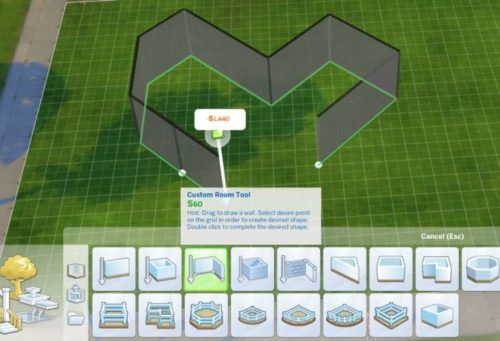
QUIRKY ROOMS: This nifty tool is a must for building unusually shaped houses
This wall-building tool allows you to create unique shapes by dragging and clicking each wall individually, allowing for some truly unique shaped rooms.
READ MORE: The 7 best houses ever made in The Sims 4
Another option also exists if you want to quickly build generic rooms called room shapes - these allow you to quickly create pre-made rooms at the click of a button.
How to build floors and ceilings
The next components your house needs is the floors and ceilings, no house is complete without these important elements after all.
In The Sims 4 adding them to your house is a breeze, and one of the easiest parts of building your house.
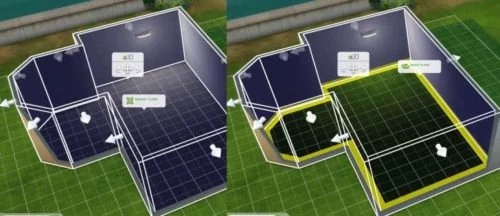
ADDING FLOORS: A sweet and simple way to add a floor to your house
When it comes to adding the floors to your homes, simply start by selecting your room of choice and click 'add floor' to choose and create your floor.
READ MORE: All DLC for The Sims 4 ranked from best to worst
It is also easy to remove the floor either by clicking 'remove floor' or by using the sledgehammer tool.

ADDING CEILINGS: An equally simple way to add a ceiling to your dwelling
When it comes to adding a ceiling to your home the process is very similar to adding the floor - you select the room, go to the floor above and click 'add ceiling'.
READ MORE: The Sims 4 - How to get rich quick
The process of removing ceilings is also very simple, either by clicking on the ceiling and clicking 'remove' or using the sledgehammer tool.
How to easily move a room
Now you have all the elements of a basic house completed, you may want to rearrange some of the rooms you have created to make the house more to your liking.
This is one of the best features to be added to the Build Mode in The Sims 4 because it allows you to move an entire room with ease anywhere on the lot.

MOVE ENTIRE ROOMS: Even if it is full of furniture and objects
To do this start by selecting your room of choice.
READ MORE: The Sims 5 release date, multiplayer & more!
When you select a room you will see a selection menu appear - on this menu select the ability to move a room.
This will then allow you to pick up the room and move it to your desired place on the lot, even if the room is decorated and full of furnishings.
READ MORE: The Sims 4 - How to get rich quick
Explore new topics and discover content that's right for you!