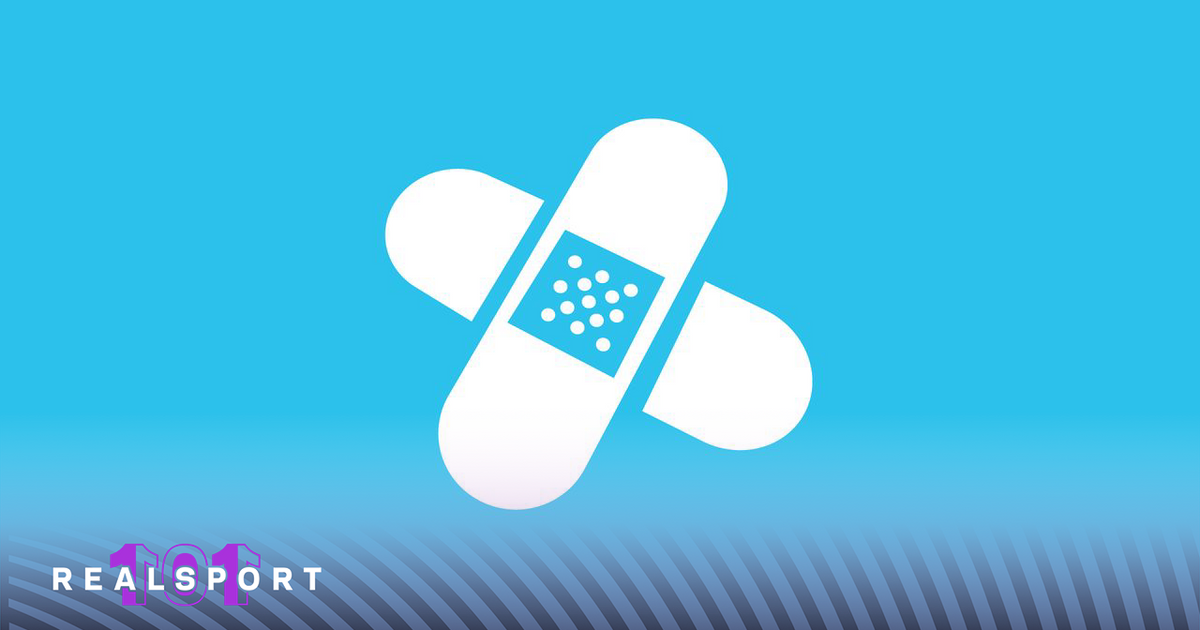The out of video memory Fortnite error is a common issue that Fortnite players may encounter when trying to load into the new Chapter 4 Season 5. It is a real buzz kill that completely halts the launch of the game when you try to load it.
Thankfully, to fix this error, there are several steps you can take which we will cover in this short guide. Read on to find out how!
What is The out of video memory Fortnite error?
The out of video memory Fortnite error occurs when the game attempts to utilise more video memory than what is available on your graphics card. Video memory, essentially the RAM integrated into your GPU, serves as a temporary storage for game graphics data.
When Fortnite's demands surpass the available video memory on your graphics card, it can lead to game crashes and performance issues. This issue can be triggered by several common factors, such as outdated GPU drivers, PC hardware that falls below the game's minimum requirements, or corrupted game files interfering with the smooth operation of the game. Addressing these factors is crucial for resolving the Fortnite out of video memory error and ensuring a smoother gaming experience.
How to fix the Fortnite out of video memory error
To resolve the Fortnite out of video memory error, several steps can be taken. Begin by:
Updating your graphics drivers
Updating your graphics drivers to help solve the video memory issue, as outdated Nvidia or AMD drivers can lead to compatibility issues and memory allocation problems.
Check your graphics card VRAM
Check if your graphics card has enough VRAM, with minimum requirements typically demanding Intel HD 4000 or AMD Vega 8 GPU with 2GB+ VRAM and recommended requirements such as Nvidia GTX 960 or AMD R9 280 GPU with 4GB+ VRAM. If your video card lacks sufficient memory, the out of memory crash may occur, suggesting a hardware upgrade may be needed.
Verify game integrity
Corrupted files can also contribute to memory issues, so use the Epic Games launcher to verify your Fortnite installation. Open the launcher, click the three dots next to Fortnite, and select 'Verify' to scan for corrupt files and replace any damaged ones.
If problems persist, consider a fresh install of Fortnite, which involves uninstalling the game through the Epic launcher, restarting your system, and then reinstalling Fortnite to the default location, starting with a clean slate.
Explore new topics and discover content that's right for you!
Fortnite