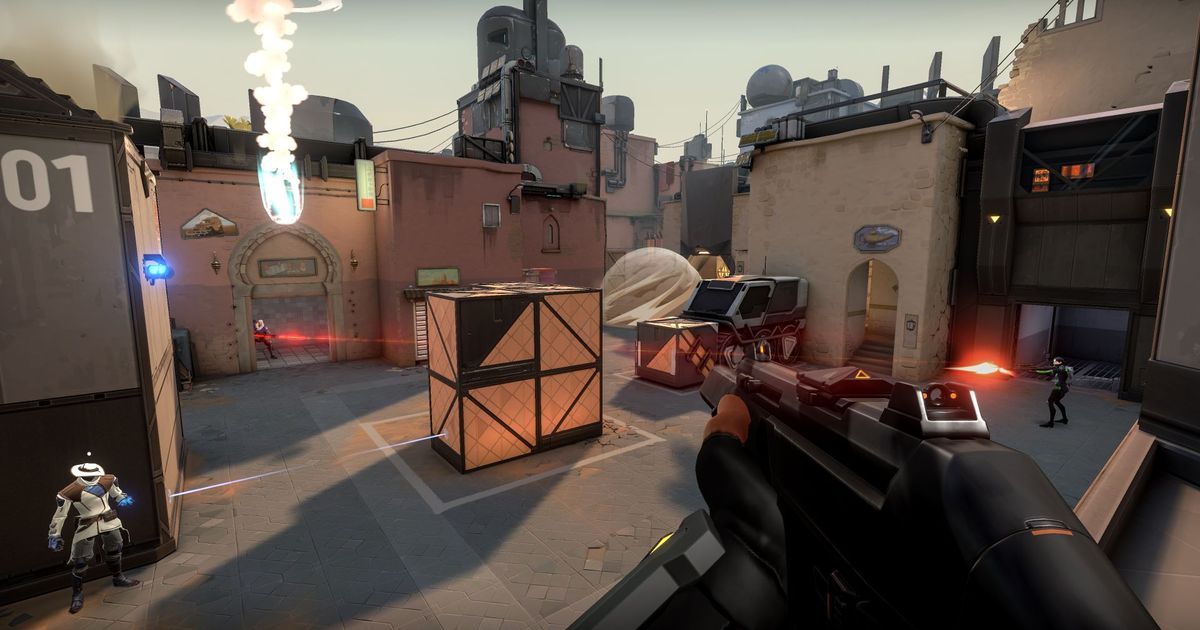Secure Boot is a Windows feature that protects your system from malicious programs and unauthorized changes. Valorant requires Secure Boot to be enabled to function properly. However, enabling Secure Boot can be a bit tricky.
In this guide, we will explain what Secure Boot is, its advantages and risks, and how to enable it in Valorant. Please note that you must be using Windows 8 or a higher version to enable this feature. If you are using an older version, we suggest updating your system before attempting to enable Secure Boot.
For those who missed it, here is what the latest Valorant 7.12 Patch brought. Now, let’s see why Secure Boot is important.
What is Secure Boot?
Secure Boot is a security standard that was developed for PCs to ensure that the device boots using only trusted software. This means that the device will only boot the software that has been digitally signed by a trusted authority.
Enabling Secure Boot has several benefits. Firstly, it protects against malware that can be installed during the boot process, before the operating system has fully loaded. Secure Boot only allows trusted software to run, thereby preventing malware from running.
Secondly, it protects against rootkits, which are a type of malware that can gain complete control of a device. Secure Boot prevents rootkits from being installed by only allowing trusted software to run.
Lastly, Secure Boot protects against unauthorized changes being made to the boot process. This can help to protect your device from being compromised.
On the other hand, the only disadvantage of enabling Secure Boot in Valorant is possible issues with older operating systems or software. However, this is rare.
How to enable Secure Boot in Valorant?
To resolve the "this version of Vanguard requires TPM 2.0" error in Valorant, you should first check if you have all the necessary drivers installed and if your Windows is up-to-date. To do this, search for 'Check for Updates' in the search bar at the bottom-left corner of your screen. Open the system result that shows up and hit the 'Check for updates' button. If there are any pending updates, let your system download and install them. Once done, restart your computer and check if the error is still occurring.
Next, you need to enable TPM 2.0 and Secure Boot through your BIOS settings. The BIOS menu allows you to configure your motherboard and system before your PC even boots. So, you will need to access your BIOS settings when you start your computer.
- In the Windows search bar, type in 'cmd' and hit Enter
- In Command Prompt, type in “wmic baseboard get product,Manufacturer”
- Your motherboard’s manufacturer and model details will be displayed
Before proceeding to the next steps, it is recommended that you check the BIOS settings menu for your motherboard. You will need to enable TPM 2.0 and Secure Boot, but you must navigate the menu on your own. Here's what you need to do:
- 1. Restart your computer
- 2. Look for the screen splash that appears at startup to identify the key you need to press to enter the firmware setup (if applicable)
Now, press the required key repeatedly until you enter the setup mode. The most common BIOS menu buttons are listed below, but if you have a different button, you will need to look it up in your motherboard's manual or search for it online.
- Dell: F2 or F12
- HP: ESC or F10
- Acer: F2 or Delete
- ASUS: F2 or Delete
- Lenovo: F1 or F2
- MSI: Delete
- Toshiba: F2
- Samsung: F2
- Surface: Press and hold the volume up button
3. Navigate to the Secure BOOT and TPM 2.0 settings and enable them once in your BIOS menu.
The settings for enabling TPM 2.0 and activating Secure Boot and TPM may vary based on the manufacturer and model of your motherboard. Therefore, it is important to research and understand the specific settings for your motherboard before making any changes. Once you have successfully enabled TPM 2.0, ensure that both Secure Boot and TPM are activated to play Valorant.
If you’re interested, check out the upcoming VCT Team Bundles and how to get a new Harbor Spray in Valorant. For more info and guides, visit RealSport101.
Explore new topics and discover content that's right for you!
Valorant