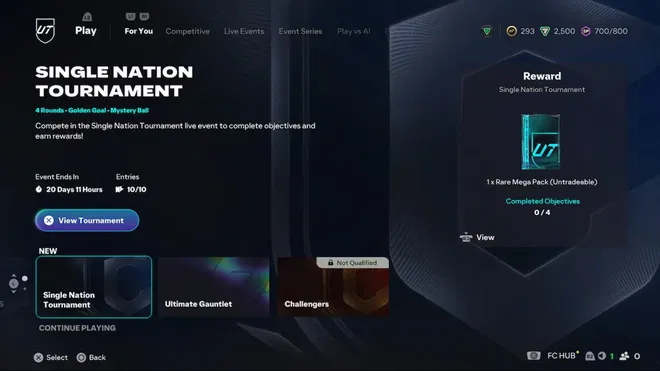FC 25's menu wasn't the smoothest, with awkward navigation and delays across the board. While we don't know yet how fluid it'll be, EA has reworked the navigation part from the "ground up" in FC 26, at least the Play Menu in Ultimate Team.
Developers have shared details regarding the new menu in the UT deep dive, and here's how it looks.
FC 26 Redesigned Play Menu Details

The redesigned Play Menu in FC 26 has a mix of last year's navigation and plenty of new added grids. You move between tabs with bumpers and triggers for quick switches between things like objectives.
The core design will remain the same whether you're playing Ultimate Team or menu-heavy modes like Careers. For Ultimate Team, you can jump quickly into action thanks to the "For You" tab that lists all the latest, recent, and upcoming content for you to hop between. Other tabs include Online, Play vs. CPU, and Play vs. Friend.
For You
The For You tab is your personalized hub within the new Play Menu, surfacing the most relevant content based on your activity.
It contains three distinct categories:
- New: Freshly launched competitions, updated in real-time
- Continue Playing: Shows your last played modes
- Upcoming: Shows future events in chronological order, allowing you to preview entry and squad requirements to prepare your squads in advance.
Online
All online modes will be curated in the tab:
- Rush
- Rivals
- Champions
- Challengers
- Online Draft
Play vs. CPU
- Squad Battles
- Moments
- Single Player Draft

Play vs. Friend
- Couch Play (Classic Match)
- Play a Friend (Classic Match)
Other Tabs
- FC Pro
- PlayStation Tournaments
- Up to 6 Live Events tabs, populated dynamically throughout the season
Each mode in the tab will have a separate small grid below for you to switch between.
Outside of the design changes and reshuffling, one neat improvement to the UI is showing the relevant objective on the mode screen itself. For example, you'll have all the relevant objectives for Squad Battle shown on the side of the mode menu. Just by using your right stick, you can switch between all the challenges. For Live Events, you can also see the entry requirements.
It remains to be seen how smooth navigation, switching, and everything else will be. But it is definitely a "modern" look.
That's all you need to know about the new UI in Ultimate Team.
Stay tuned to realsport101.com: The Home of Sports Gaming News, Guides, Leaks, and Reviews!