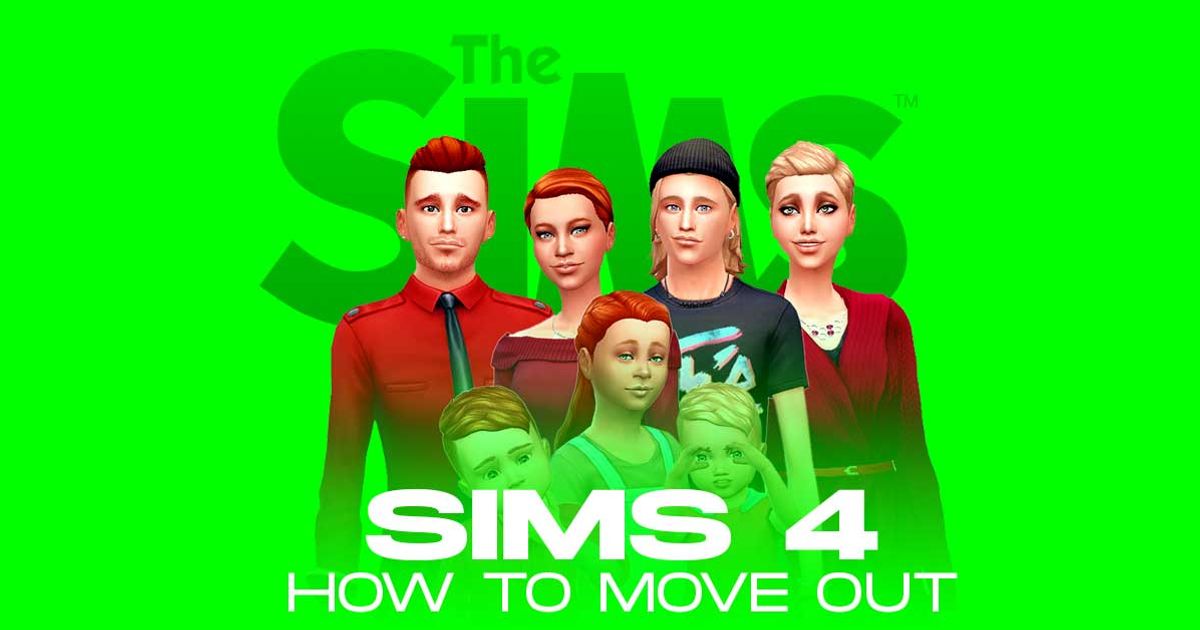The Sims is one of the most successful gaming franchises to ever exist, and it’s not hard to understand why.
You are basically required to play God and control your own little world, and it is a great way to melt away the hours of your day.
But once you're settled into your neighbourhood and household, you might decide that you want a change of scenery.
Moving an entire household in The Sims 4 is fairly easy, but moving just a single Sim can be a confusing process.
Table of Contents
We've got your back though, so continue reading for our moving out guide!
Moving Out
So, to the players who are unfamiliar with the process - listen up!
NEIGHBOURHOOD WATCH: Escape your old neighbourhood for somewhere vibrant and new!
You may need to focus on a Teen who has grown up, or when Sims have broken up and no longer want to live together.
Once you find a Sim in these circumstances, press 'Esc' to bring up the main menu and select 'Manage Worlds'.
READ MORE: How to Make Money in The Sims 4
Next, select the Home of the Sim you'd like to move out.
Then click the '...' button and select Manage Household.
If you want your Sim to live on in the Neighborhood in a new home, you must select 'Transfer Sims Between Households'.
Split/ Merge your Household
Most will want to pick 'New Household' at the top as this will let you pick where the Sim will live.
SEE YA: Follow these steps to ditch your old housemates!
Once you choose 'New Household', you will then be taken back to the map.
If you want your Sim to move into a home in the Neighborhood, pick 'Manage Households' at the top right corner in the map view.
READ MORE: The 7 best houses ever made in The Sims 4
Here, you will see your Sim either under Played or Unplayed Households.
Pick the Sim, then 'Move Household' onto Lot, and select 'OK'.
If you fancy more options on where to live, you can use 'Control + Shift + C' to bring up the cheat console and type 'freerealestate on' for more options.
Building a House
Some players will have saved up a lot of money, and rather than moving into a new household, they would prefer a new build.
BEDROCK: The first stepping stone on your house building journey
The first thing you need to do before anything else is, of course, get familiarised with all the functions and features available on Build Mode.
You can enter Build Mode by pressing F3 or selecting the Build Mode button in the top right-hand menu.
Once in Build Mode, you will see an interactive diagram of a house which allows you to click on the element you want.
READ MORE: The Sims 4 – How to Build a House
To get started, it is best to start off by clicking on the wall to bring up the wall-building tool.
After this, you'll be able to build rooms, floors and ceilings with no issue.
Explore new topics and discover content that's right for you!
The Sims 4